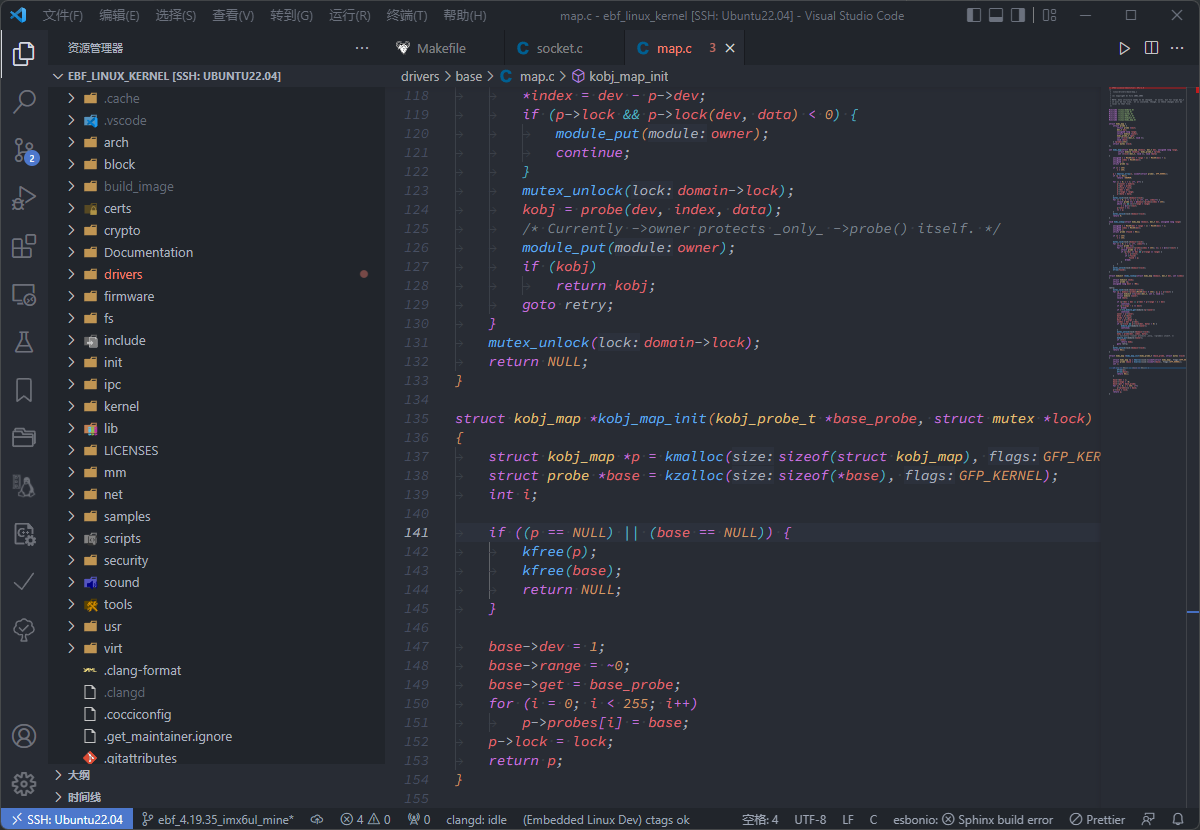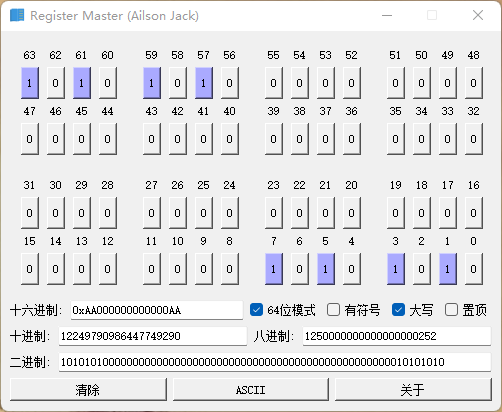BCompare 右键菜单不显示的问题(完美解决办法)
<p style="text-indent: 2em;">BCompare是一个很好的比较软件,在刚安装完成或者使用一段时间后,发现右键菜单中没有了BCompare的功能菜单,当选择文件或文件夹进行比较时,真的很不方便,下面提供2种方法解决该问题,让BCompare的功能菜单重新出现在右键菜单中。<br/></p><p> 我这里使用的是BCompare 4,使用的系统是Windows 7 64位,当然其他版本的Windows系统操作都是一样的。这里提供下面方法2将使用到的文件,<a class="btn btn-success" href="https://pan.baidu.com/s/1VqmVK4bCFHOrKzv1hwwzqQ" target="_blank">点此下载</a> 密钥:<span style="color: rgb(255, 0, 0);">fa7p</span></p><p class="artical_littlestyle1">1、通过BCompare软件设置</p><p style="text-indent: 2em;">打开BCompare,选择<span style="color: rgb(0, 112, 192);">Tools</span>,点击<span style="color: rgb(0, 112, 192);">Options…</span>:<br/></p><p style="text-align:center"><img src="/uploads/AilsonJack/2019.07.13/1562989424702646.png" onclick="preview_image('/uploads/AilsonJack/2019.07.13/1562989424702646.png')"/></p><p style="text-indent: 2em;">在弹出的窗口中,选择<span style="color: rgb(0, 112, 192);">Startup</span>选项卡,然后在<span style="color: rgb(0, 112, 192);">Explorer Integration</span>条目中,勾选中<span style="color: rgb(0, 112, 192);">Include Beyond Compare in Explorer context menu</span>,接着点击<span style="color: rgb(0, 112, 192);">Apply</span>,然后点击<span style="color: rgb(0, 112, 192);">OK</span>即可:<br/></p><p style="text-align:center"><img src="/uploads/AilsonJack/2019.07.13/1562989424380545.png" onclick="preview_image('/uploads/AilsonJack/2019.07.13/1562989424380545.png')"/></p><p style="text-indent: 2em;">如果上面的步骤操作完成之后,右键菜单中没有出现BCompare的功能菜单,那么请看接下来的方法2,当然了,如果出现了BCompare的功能菜单,那么就恭喜你已经成功的解决了问题。<br/></p><p class="artical_littlestyle2">2、BCompare官方建议方法</p><p style="text-indent: 2em;">这里提供了两个压缩包:BC3ShellExFix.zip(针对BCompare3),BC4ShellExFix.zip(针对BCompare4),下载地址在文章开始已经提供,请根据自己的BCompare版本选择合适的压缩包。</p><p style="text-indent: 0em;">下面列出官网建议的原文:<br/>To apply the registry patches:<br/>1.Uninstall Beyond Compare.<br/>2.Download the registry patch zip file that matches your Beyond Compare version and unzip it.<br/>3.Double click on Remove.reg to remove Beyond Compare's shell extension registry entries.<br/>4.Reboot.<br/>5.Install Beyond Compare 3.3.13 or the current version of Beyond Compare 4.<br/>6.If Beyond Compare is installed to a location other than the default folder (C:\Program Files\Beyond Compare 4), edit the installation path in Add_64-bit.reg or Add_32-bit.reg.<br/>7.Double click on Add_64-bit.reg or Add_32-bit.reg to add Beyond Compare's shell extension registry entries. Use patch that matches the architecture (32-bit or 64-bit) of your operating system.<br/>8.Reboot.<br/></p><p style="text-indent: 2em;">这里对上述各个步骤进行说明:<br/>(1).卸载电脑里安装的BCompare;<br/>(2).下载你所使用的BCompare版本对应的压缩包,并且解压;<br/>(3).双击Remove.reg来移除BCompare的右键扩展功能菜单;<br/>(4).重启电脑;<br/>(5).重新安装你所使用的BCompare;<br/>(6).根据电脑的位数选择脚本:Add_32-bit.reg(32位系统),Add_64-bit.reg(64位系统)。根据BCompare的安装路径,修改对应脚本中涉及到的BCompare路径;<br/>(7). 根据电脑的位数选择脚本:Add_32-bit.reg(32位系统),Add_64-bit.reg(64位系统)。双击Add_32-bit.reg(32位系统)或Add_64-bit.reg(64位系统)来添加BCompare的右键功能菜单;<br/>(8).重启电脑;<br/></p><p style="text-indent: 2em;">经过上面的步骤,现在BCompare的右键功能菜单应该是好了。<br/></p><p style="text-indent: 2em;">如果你觉得这篇文章解决了你的问题,欢迎点赞以及关注我的个人博客。<br/></p>
暂无评论,要不要来个沙发
发表评论
![]()
![]()
![]()
![]()
![]()
![]()
![]()
![]()
![]()
![]()
![]()
![]()
![]()
![]()
![]()
![]()
![]()
![]()
![]()
![]()
![]()
![]()
JLink V9掉固件修复(灯不亮) 3Zephyr笔记2 - 在STM32F429上运行HelloWorld 2计算NandFlash要传入的行地址和列地址 1Linux MMC子系统 - 6.eMMC 5.1工作模式-设备识别模式 0Linux MMC子系统 - 5.eMMC 5.1工作模式-引导模式 0Linux MMC子系统 - 4.eMMC 5.1常用命令说明(2) 0
标签云
Linux嵌入式实用技巧ARM内核学习问题集合CC++编程语言阅读笔记汇编Linux内核完全注释Windows驱动开发计算机基础ARM11ARMv7-ASTM32IDESublimeLinux内核学习eMMCMMC子系统Ubuntu操作系统OfficeVMWareAPUEgccRTOS中断漫游世界随笔感悟开发工具软件应用编程VsCodearmccarmclang编译器ZephyrSPIJLink网卡驱动安装各种芯片库函数NFSμCOS内核sambaFlashUnix命令与脚本输入法Linux内核设计与实现gitRIFFWAVJATGFTPar8161安装centos有线上网μCGUI字库工程建立右键菜单网络文件系统Firefox百度NTFS文件系统CodeBlocksCentOS数据结构算法PhotoShop51KeilQTUltraEditscanfglibc宏定义UIDGID优先级娱乐天地SourceInsight磁盘扇区总线I2CPDFBComparePythonI2SFPUMakefileSWDCPUARP软件推荐FileZilla